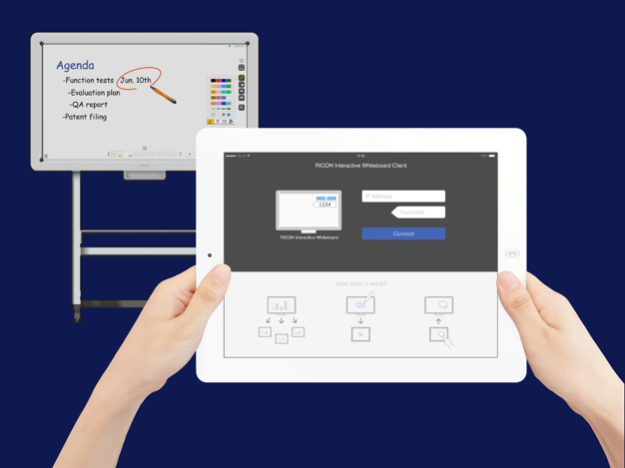RICOH IWB Client1.4.1
Publisher Description
RICOH Interactive Whiteboard Client can enforce your discussion more interactively by connecting your device to RICOH Interactive Whiteboard via local network.
※To use RICOH Interactive Whiteboard Client, RICOH Interactive Whiteboard (http://www.ricoh.co.jp/iwb/) and the license for remote whiteboard function are required.
■Features available
・View screen of RICOH Interactive Whiteboard
・Draw strokes on the screen of RICOH Interactive Whiteboard
・Draw markers on RICOH Interactive Whiteboard (drawn marker automatically disappears in a few seconds after it is drawn)
・Delete strokes on RICOH Interactive Whiteboard
・Add new pages on RICOH Interactive Whiteboard
・Turn pages of RICOH Interactive Whiteboard
・Switch external inputs of RICOH Interactive Whiteboard
・Upload image file to RICOH interactive whiteboard
■How to use
1. Start a RICOH Interactive Whiteboard, and start a Remote Whiteboard session
2. Run the RICOH Interactive Whiteboard Client
3. Input IP Address or host name of the RICOH Interactive Whiteboard and the passcode displayed on the RICOH Interactive Whiteboard
■Supported OS
Please refer to the list of supported OS from the linked "Notes for Users".
http://support.ricoh.com/bb_v1oi/html/oi/r/model/op10/op10en.htm
■Connectable RICOH Interactive Whiteboard
・D5510 (firmware version 1.6 and later)
・D2200
・RICOH Interactive Whiteboard Controller Type 1
・RICOH Interactive Whiteboard Controller Type 2
・RICOH Collaboration Board Controller Type 3
・RICOH Interactive Whiteboard Controller OP-5/OP-10 (with RICOH Interactive Whiteboard Lt for Open Controller)Sep 17, 2024
Version 1.4.1
- Security update.
About RICOH IWB Client
The company that develops RICOH IWB Client is Ricoh Co., Ltd.. The latest version released by its developer is 1.4.1. This app was rated by 4 users of our site and has an average rating of 3.8.
To install RICOH IWB Client on your iOS device, just click the green Continue To App button above to start the installation process. The app is listed on our website since 2024-09-17 and was downloaded 156 times. We have already checked if the download link is safe, however for your own protection we recommend that you scan the downloaded app with your antivirus. Your antivirus may detect the RICOH IWB Client as malware if the download link is broken.
How to install RICOH IWB Client on your iOS device:
- Click on the Continue To App button on our website. This will redirect you to the App Store.
- Once the RICOH IWB Client is shown in the iTunes listing of your iOS device, you can start its download and installation. Tap on the GET button to the right of the app to start downloading it.
- If you are not logged-in the iOS appstore app, you'll be prompted for your your Apple ID and/or password.
- After RICOH IWB Client is downloaded, you'll see an INSTALL button to the right. Tap on it to start the actual installation of the iOS app.
- Once installation is finished you can tap on the OPEN button to start it. Its icon will also be added to your device home screen.
Program Details
System requirements
Download information
Pricing
Version History
version 1.4.1
posted on 2024-09-17
Sep 17, 2024
Version 1.4.1
- Security update.
version 1.4.0
posted on 2021-07-13
Jul 13, 2021 Version 1.4.0
- IWB client can join in the encrypted IWB remote session.
- Security update.
version 1.3
posted on 2017-01-23
Jan 23, 2017 Version 1.3
· PDF file can be uploaded to the IWB from tablet.
· You can degrade the image quality to change upload size to smaller.
· Connection histories now appear at IP address edit box.
· Viewer mode is added.
version 1.3
posted on 2017-01-23
23 Jan 2017 Version 1.3
· PDF file can be uploaded to the IWB from tablet.
· You can degrade the image quality to change upload size to smaller.
· Connection histories now appear at IP address edit box.
· Viewer mode is added.
version 1.3
posted on 2017-01-23
Jan 23, 2017 Version 1.3
This app has been updated by Apple to use the latest Apple signing certificate.
· PDF file can be uploaded to the IWB from tablet.
· You can degrade the image quality to change upload size to smaller.
· Connection histories now appear at IP address edit box.
· Viewer mode is added.
version 1.2
posted on 2015-11-16
version 1.3
posted on 1970-01-01
2017年1月23日 Version 1.3
· PDF file can be uploaded to the IWB from tablet.
· You can degrade the image quality to change upload size to smaller.
· Connection histories now appear at IP address edit box.
· Viewer mode is added.
version 1.3
posted on 1970-01-01
23 de ene. de 2017 Version 1.3
· PDF file can be uploaded to the IWB from tablet.
· You can degrade the image quality to change upload size to smaller.
· Connection histories now appear at IP address edit box.
· Viewer mode is added.